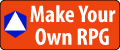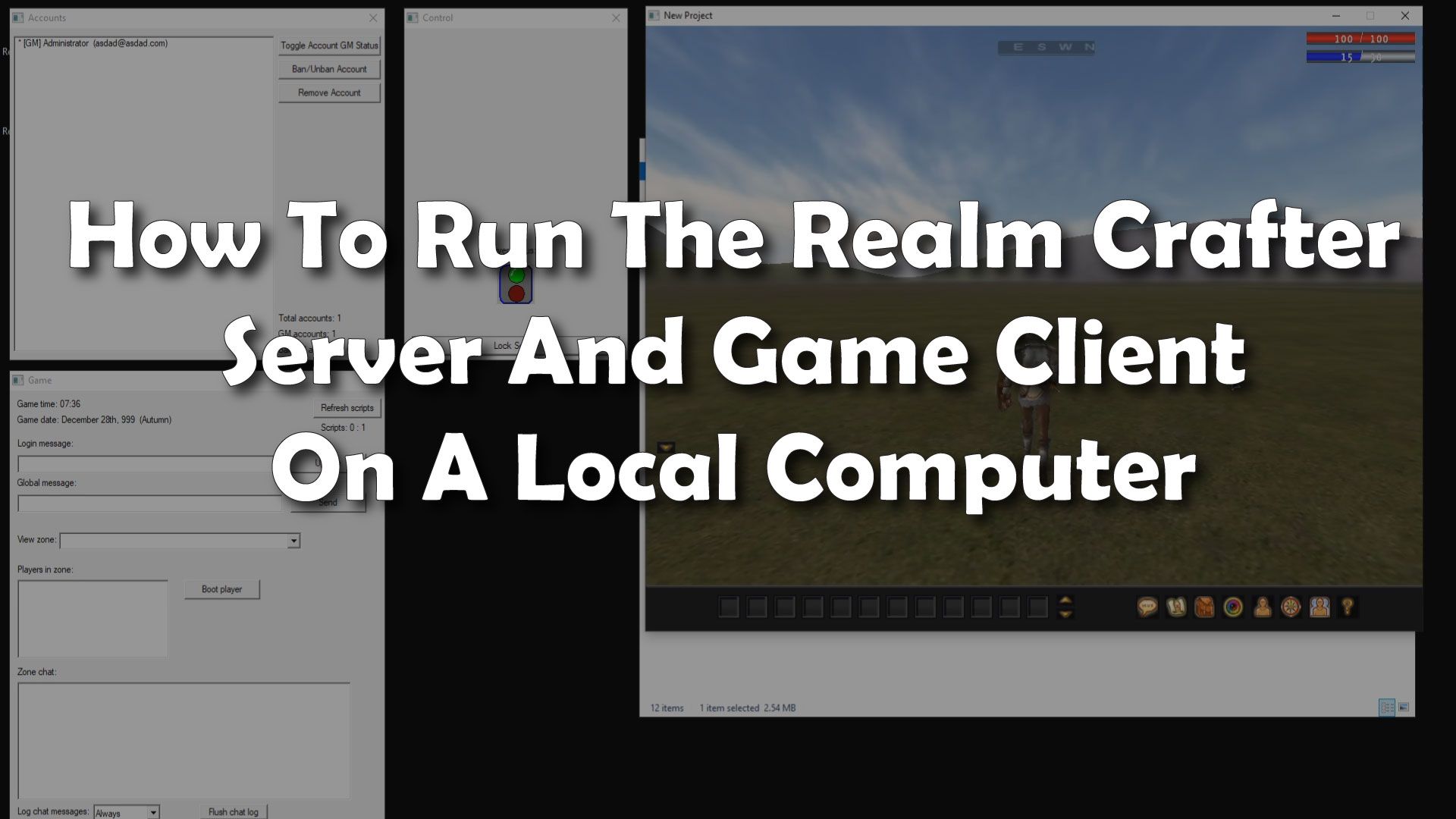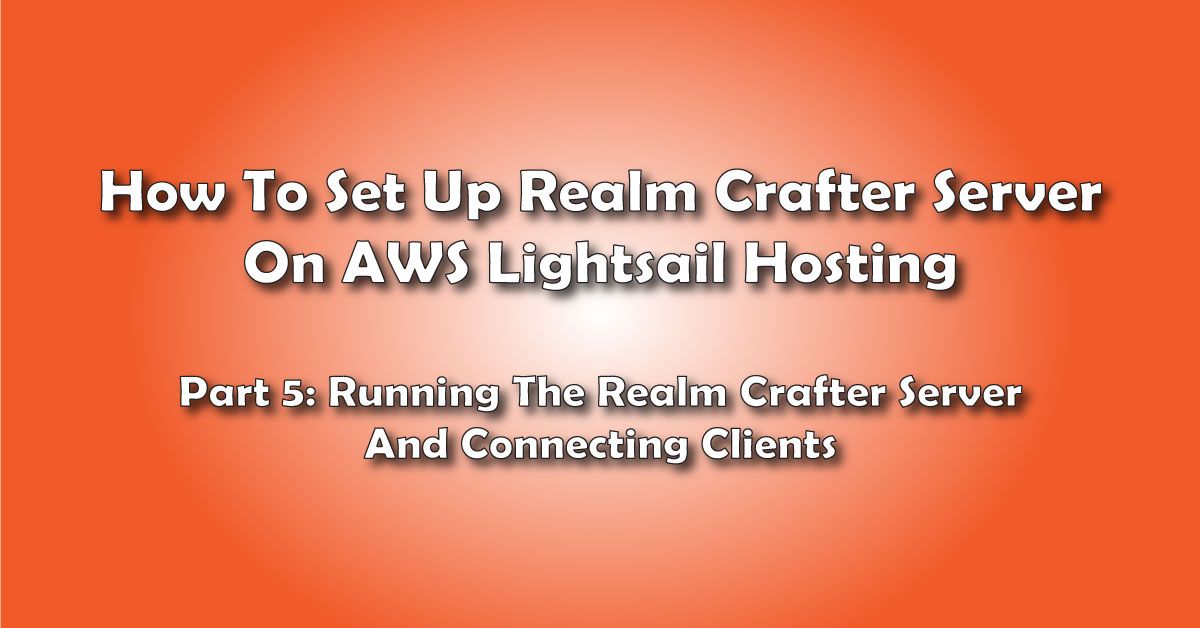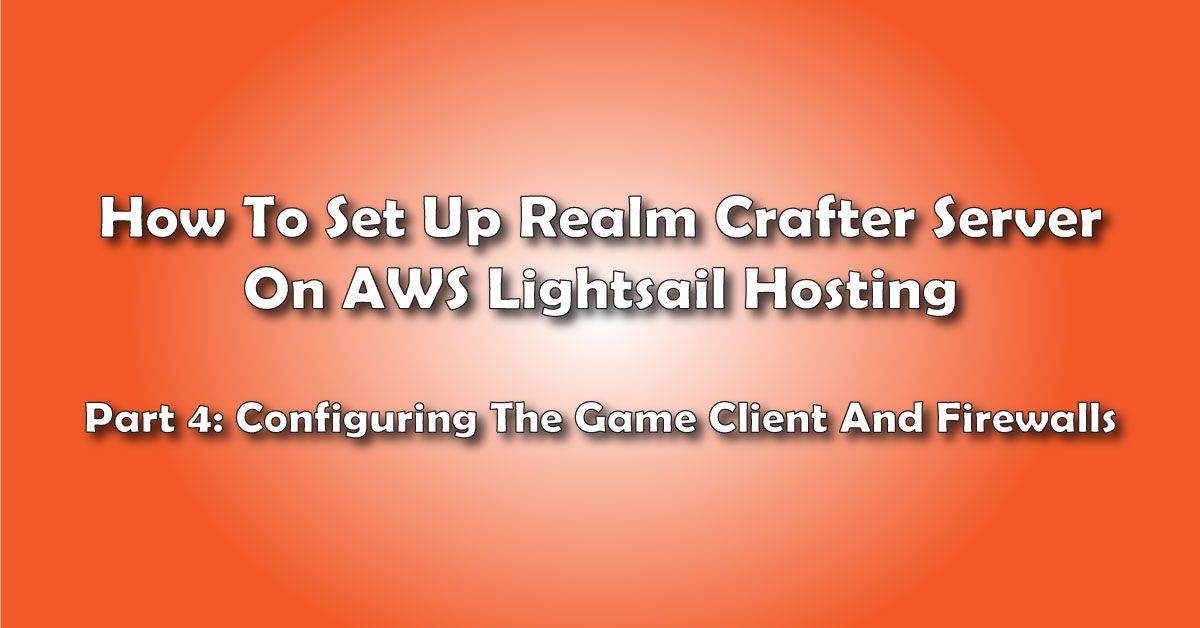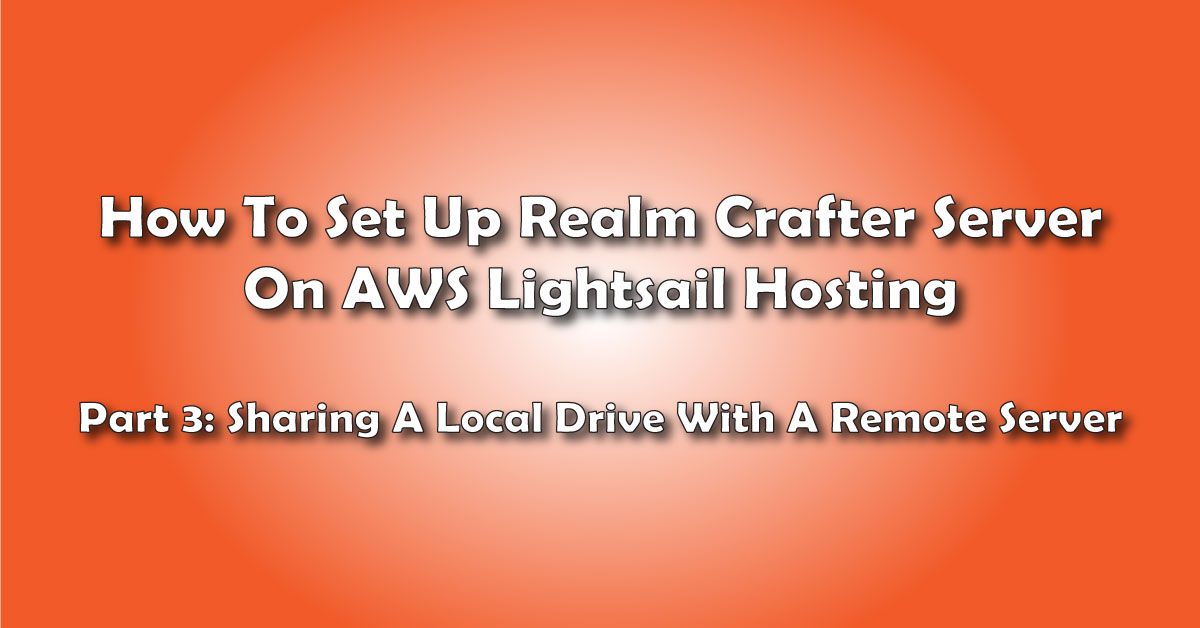You have downloaded and installed Realm Crafter and you want to move around in the virtual world but don't know how to get started. In this video, you will learn how to run the Realm Crafter server and game client on a local computer.
Running The Realm Crafter Server
And Game Client On A Local Computer
It’s a bit tricky since you need a game server running first then you need to connect to it from the game client.
It sounds complicated, but it’s actually quite easy and I’m here to help you.
Hello and welcome!
I’m Frank from makeyourownrpg.com, and in this video, I will be explaining how to run the Realm Crafter server and game client on a local computer so you can log on and play your Realm Crafter creations.
Now, let’s get started with running the Realm Crafter server and game client on the same computer.
There are two steps involved with creating and running a Realm Crafter game.
You first need to run the server, which runs your scripts, connects players, and coordinates their movement within the game world.
Once the server is running and unlocked, you are ready to connect using the game client.
Before we run the game and server, we need to generate an up-to-date version of both.
We do this from the General Unified Editor, the GUE.
Go ahead and open the gue and wait for Realm Crafter to load.
Now, keep in mind we don’t want to make any changes to this project – it’s going to be the clean template for our projects going forward.
We are just going to build the default Server and Client and make sure we can connect and run the game.
First, we generate the game client.
On the Project Tab choose Build Full Client
You’ll see a message saying building the client may take a while. It doesn’t – go ahead and hit OK.
You should get a message that the files are in the /Game folder when the process is complete... click OK to continue.
Next, we build the server.
Still on the project tab, choose Build Full Server.
When prompted to include dynamic data say yes.
When prompted to make a SQL database, answer no.
When the server build is done you should get a message that the files are in the server folder…. Click ok to continue.
Ok, the builds are ready. Let’s run the Realm Crafter server and connect our game client.
Let’s exit the GUE first.
We should see 2 new folders: Game and Server
First, we need to run the Realm Crafter Server and unlock it so users can log on.
Go to the server folder and run Server.exe
The server is now running, but clients cannot connect until you take the server out of maintenance mode by unlocking it.
Click the unlock Server button.
The traffic light should go green indicating the server is ready to accept connections from the Realm Crafter game client.
(upside-down traffic light call out lol)
OK, let's go to our game client and see if we can connect.
Go to the Game folder and run Game.exe
Click Start Game
You should see the login window with the message “status: connected” displayed. So far, so good!
Log in (you don’t need the password or email if you answered yes to the question about including dynamic data when you made the Full Server).
If you accidentally answered “no” just go ahead and enter a bogus email address and log in anyhow.
Choose a sample character
Click Start Game
If you get an error message saying “unable to set graphics mode” it’s easy to fix.
Run the Game client again, but this time choose Graphics Options.
Select a resolution that is compatible with your monitor.
I’ll choose 1024x768 for this example.
You might want to experiment a little to find the resolution that looks best on your monitor.
Click Done
Then start the game as normal.
Start Game> Log In, Select Character > Start Game
Once the game client connects to the server, you should see yourself in the game world.. YAY!
To move you can use the regular WASD keys plus the left shift key to run.
You can also hold down the left mouse button and you will walk towards the cursor.
You can also move by clicking the landscape.
Click once to walk.
Click twice to run.
If you want to move the camera you have a few options.
First, TAB will toggle between the 1st and 3rd person view.
You can also move the camera by holding down the right mouse button.
Use the scroll wheel to zoom in and out.
When ready to quit the game, press Escape twice.
If you are done hosting, exit the server.
Congratulations!
You just learned How To Run The Realm Crafter Server And Game Client On A Local Computer.
You created a Game Server and Game Client using the GUE. Then you ran the Server and unlocked it. Finally, you connected the game lient and ran around.
Keep in mind: you can host a game server on any computer in your local network and connect to it from any other computer on your network. In addition, you can host the server locally and allow users to connect remotely from the internet.
Both of these will be covered in a future video, so be sure to turn on alerts so you can see when I post those.
Don’t forget to check the video description for useful links, and go to MakeYourOwnRPG.com for more game design tips and tricks.
I’m Frank from MakeYourOwnRPG.com and if you enjoyed this video don’t forget to like and subscribe.
Until next time… happy gaming!
Your Turn. What Do You Do?
Did you manage to get the Realm Crafter Server and CGame client running?
Tell me about it in the Comments Section. I'm interested in what you have to say about my instructions.
E-mail Notification Opt-in
Do you want to receive email notifications when we add new game design content?
Sign up on our private mailing list.
YES! Notify me of new game design posts!