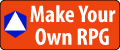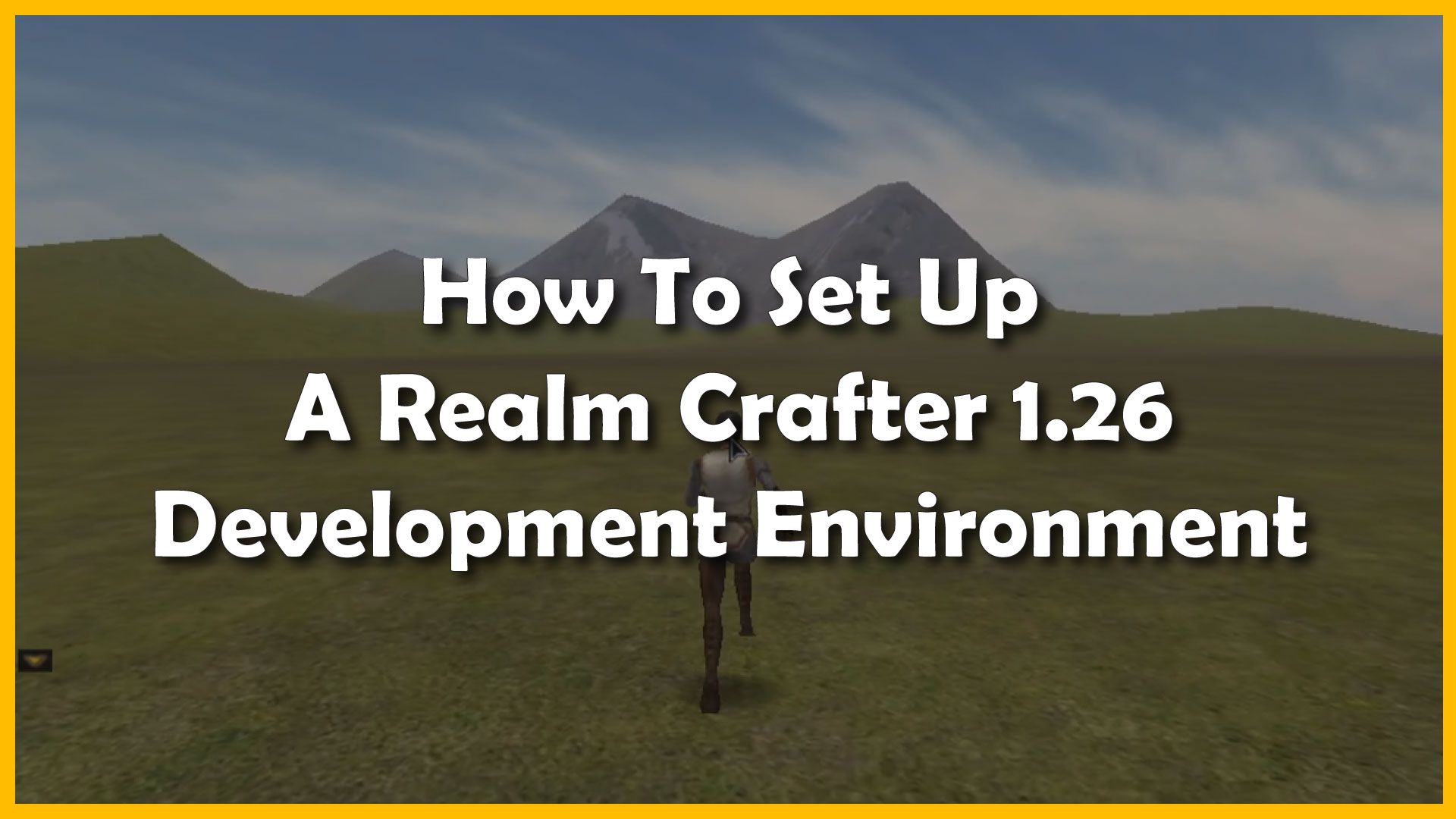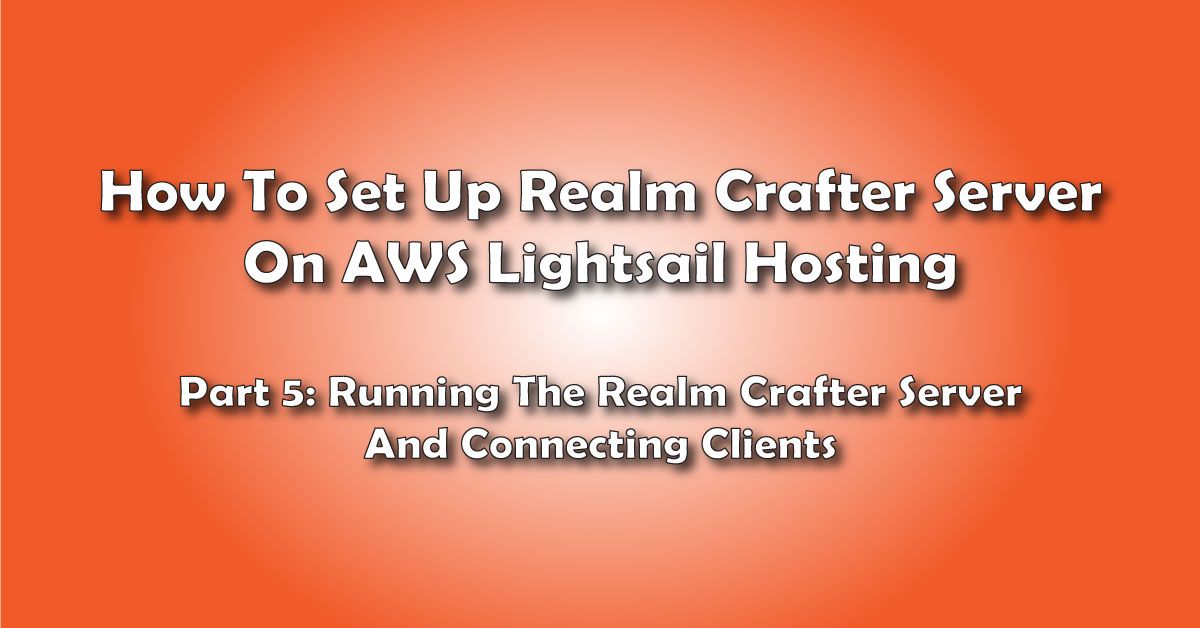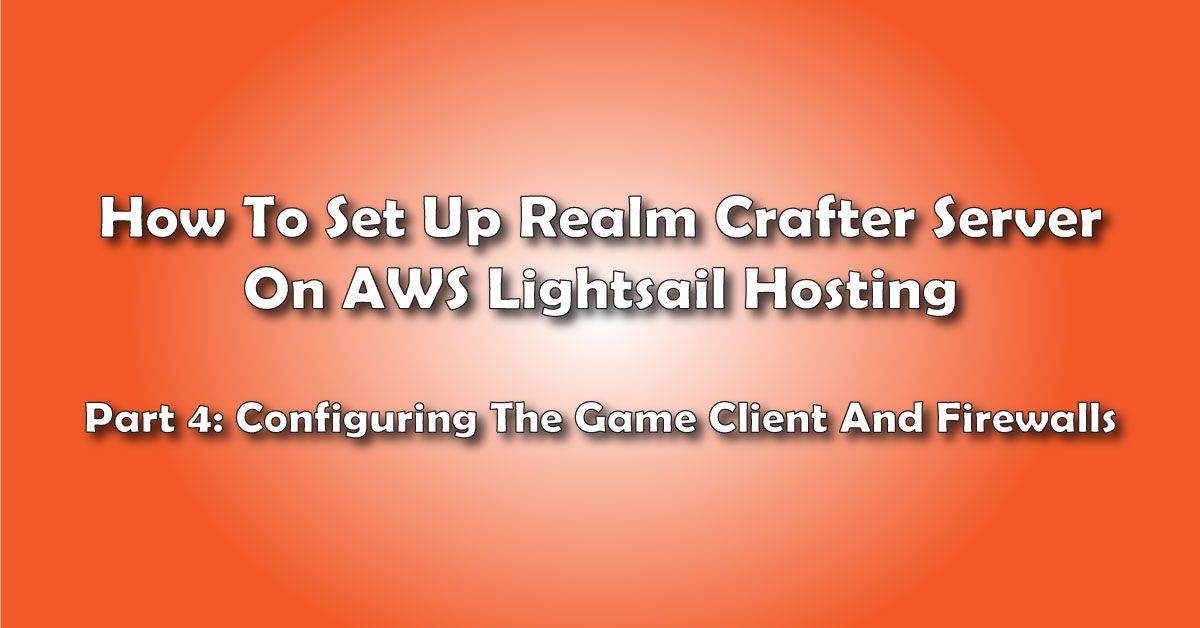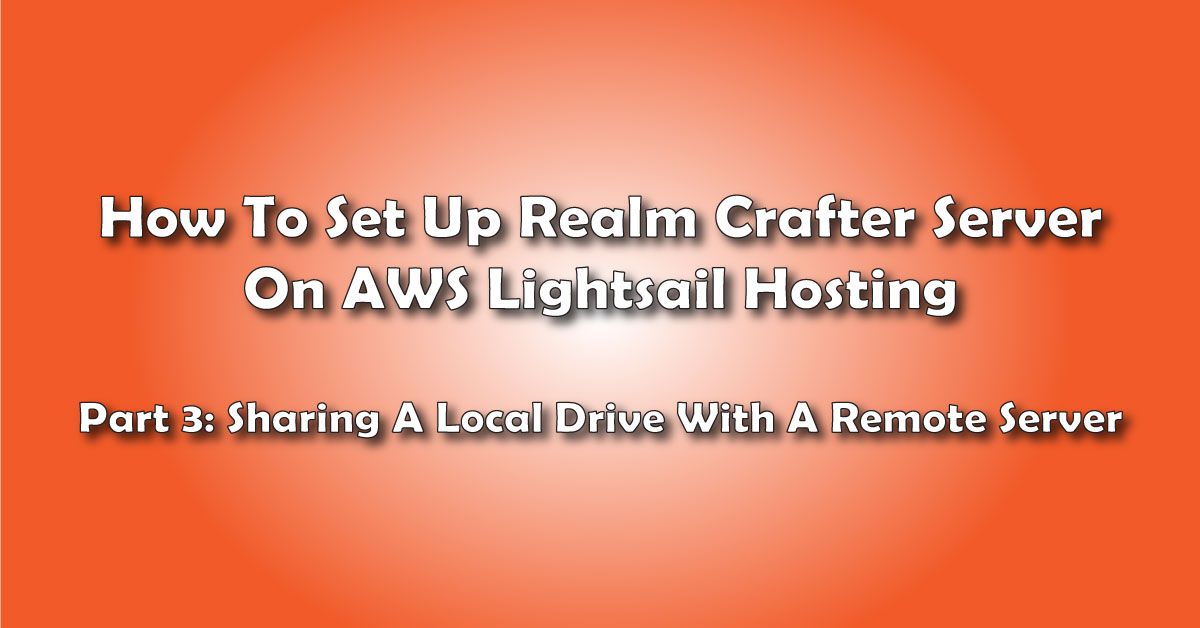You have downloaded and installed Realm Crafter 1.26 and now you are ready to start making your own MMORPG games at home. Here are some time-saving tips and trips for setting up a Realm Crafter 1.26 development environment to help speed up game production.
Setting Up A Realm Crafter 1.26 Development Environment
You are ready to start working on your Realm Crafter projects and are looking for a way to set up a development environment to speed up the development of your Realm Crafter 1.26 game projects.
We want to build a Realm Crafter development environment that makes it as easy as possible to go back and forth between the files we commonly use during game development.
Hello and welcome!
I’m Frank from makeyourownrpg.com, and in this video, I will show you how to set up a Realm Crafter Development environment that will help speed up your game production.
By the end of this video, we’ll be ready to start developing our own Realm Crafter projects.
If you like this video give it a thumbs-up.
If you find this video is useful, subscribe and hit the alert bell, this will help other hobbyists find this video and will send you notifications next time we post a video on this topic.
Of course, if you have any questions please feel free to post them in the comments section and I’ll do my best to answer them.
Now, let’s get started with setting up the Realm Crafter 1.26 development environment.
First, we need a way to organize our realm crafter projects.
I like to make a Project Folder and put my projects in there so I can find them all in one place.
Let’s make a folder on the desktop called My RC 1.26 Projects.
Now let's copy the BLANK PROJECT from the realm crafter archive we downloaded in a previous video.
Rename the Blank Project to the name you want to use. In this case, I’m going to call the project My World 1.26.
Every time you want to make a new project, copy the blank project from your Realm Crafter archive and give it a new name.
(Make a few more)
Great, we have our realm crafter projects nicely organized.
OK, the next thing to take into consideration is that during realm crafter development you are often bouncing back and forth between the GUE, the game client, the server, and server logs.
Let’s make shortcuts to those things and put them in a development folder.
Start by making a shortcut to the GUE.
Right-click the GUE and choose Send To Desktop. This will make a shortcut appear on your desktop.
Next, we need the server shortcut.
Go to the Server folder, right-click on server.exe and then choose Send To Desktop.
In addition to the server, we need a shortcut to the server logs, for troubleshooting purposes.
Go to the Logs folder, right-click on Server Log.txt and choose Send To Desktop.
Now, we need a shortcut to the game client.
Open the Game folder, right-click on Game.exe and choose Send To Desktop.
We have all our shortcuts ready, lets make a folder called My World 1.26 Dev and put all those shortcuts in there.
Now, let's stash that folder inside the project it belongs to.
As our last step, let’s make a shortcut to that dev folder on our desktop so we can easily access it.
Right-click the dev folder and choose Send to Desktop.
Now we have easy access to all the programs we need during development and everything is nicely organized.
Let’s recap:
In this video, we learned how to create new blank realm crafter projects and organize them into folders.
We also learned how to make a development folder containing shortcuts to the programs and files we will be using during game development.
I hope this video helps you save time and effort during your realm crafter game development.
Don’t forget to check the video description for useful links, and go to MakeYourOwnRPG.com for more game design tips and tricks.
I’m Frank from MakeYourOwnRPG.com and if you enjoyed this video don’t forget to like and subscribe.
Until next time… happy gaming!
Your Turn. What Do You Do?
Was this video useful? Do you already have a similar or better dev environment for RC 1.26? Tell us about it!
Tell me about it in the Comments Section. I'm interested in finding out if this video helped you at all.
E-mail Notification Opt-in
Do you want to receive email notifications when we add new game design content?
Sign up on our private mailing list.
YES! Notify me of new game design posts!