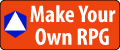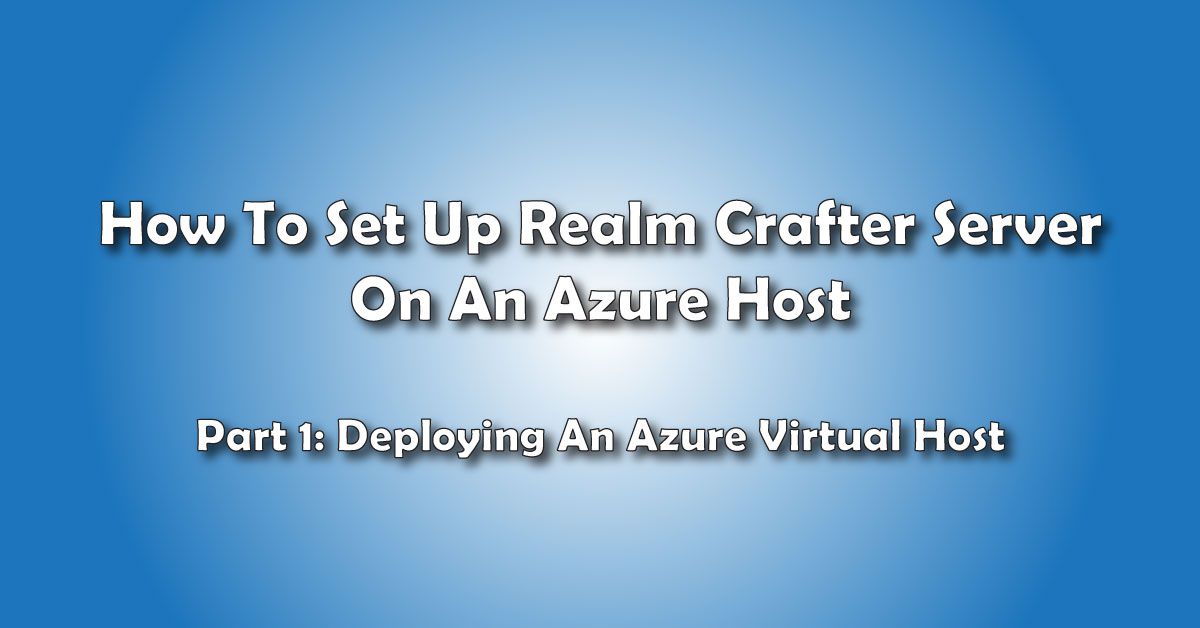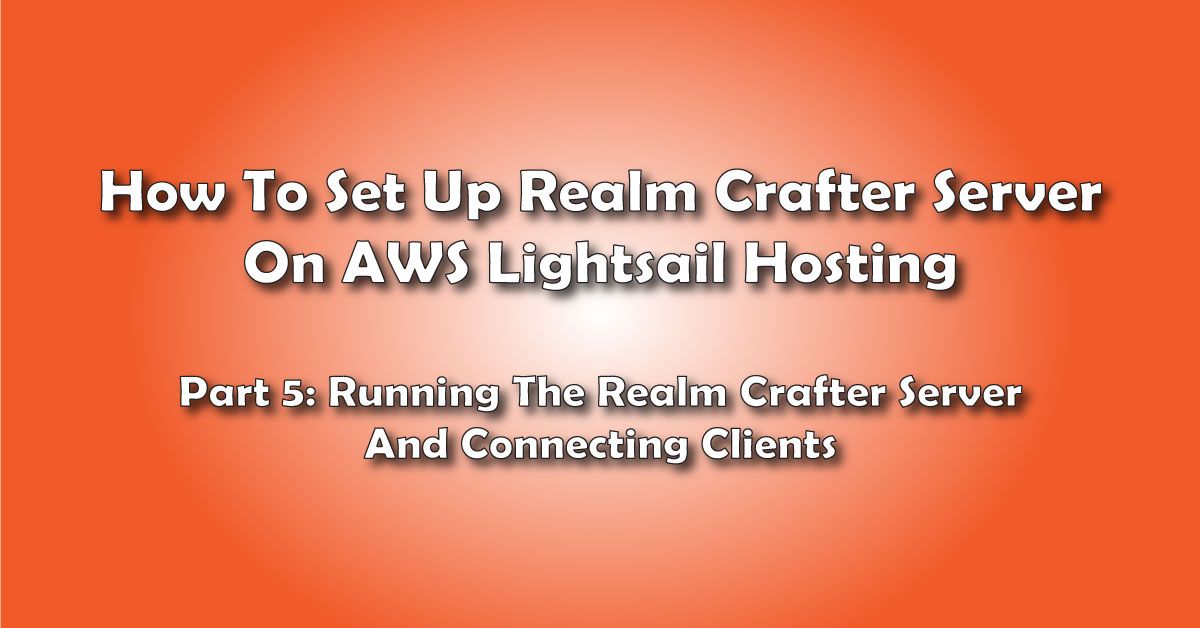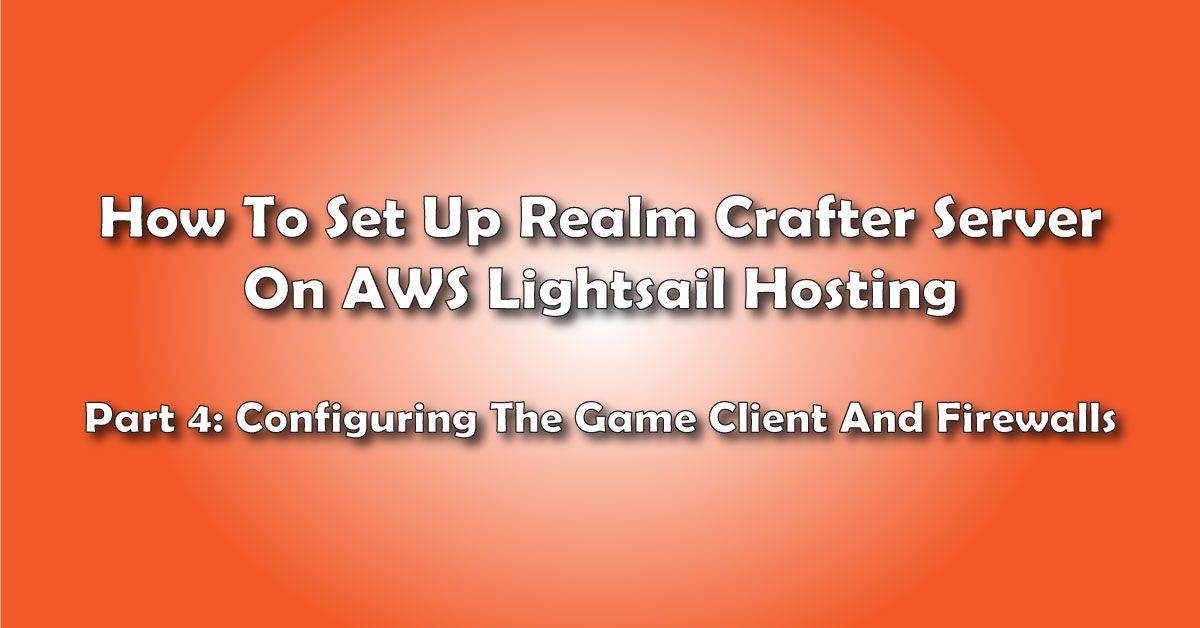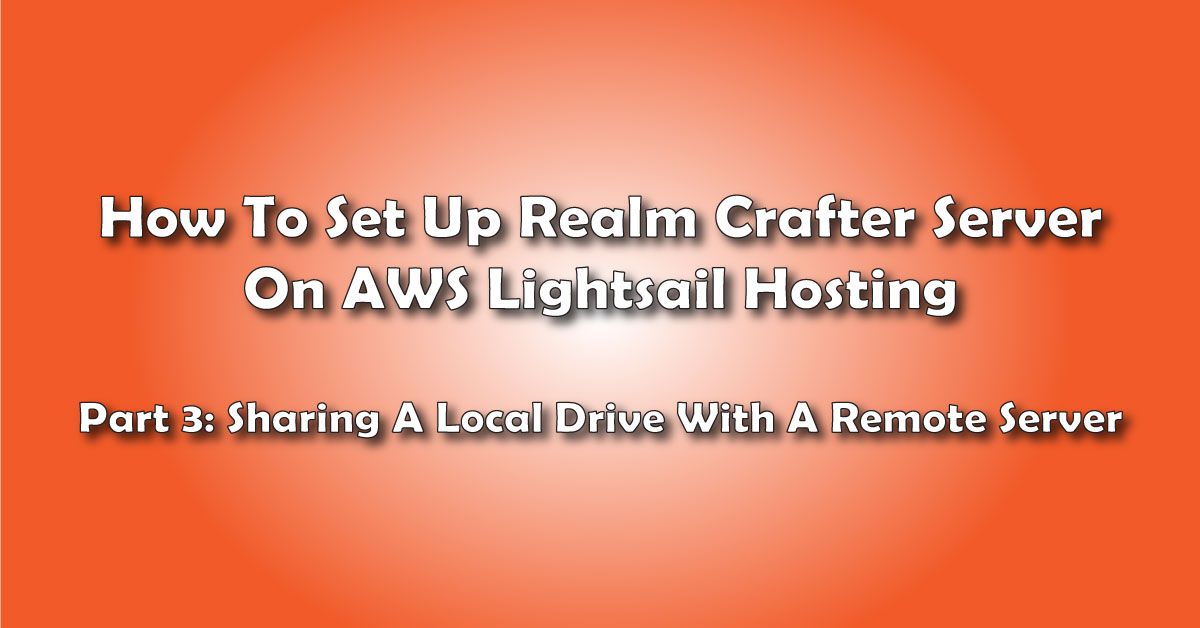You want to set up a Realm Crafter Server on an Azure Virtual Host but you're not sure how to do it. In Part 1 of this multipart series, I'll explain how to deploy an Azure Virtual Server to hold your Realm Crafter game.
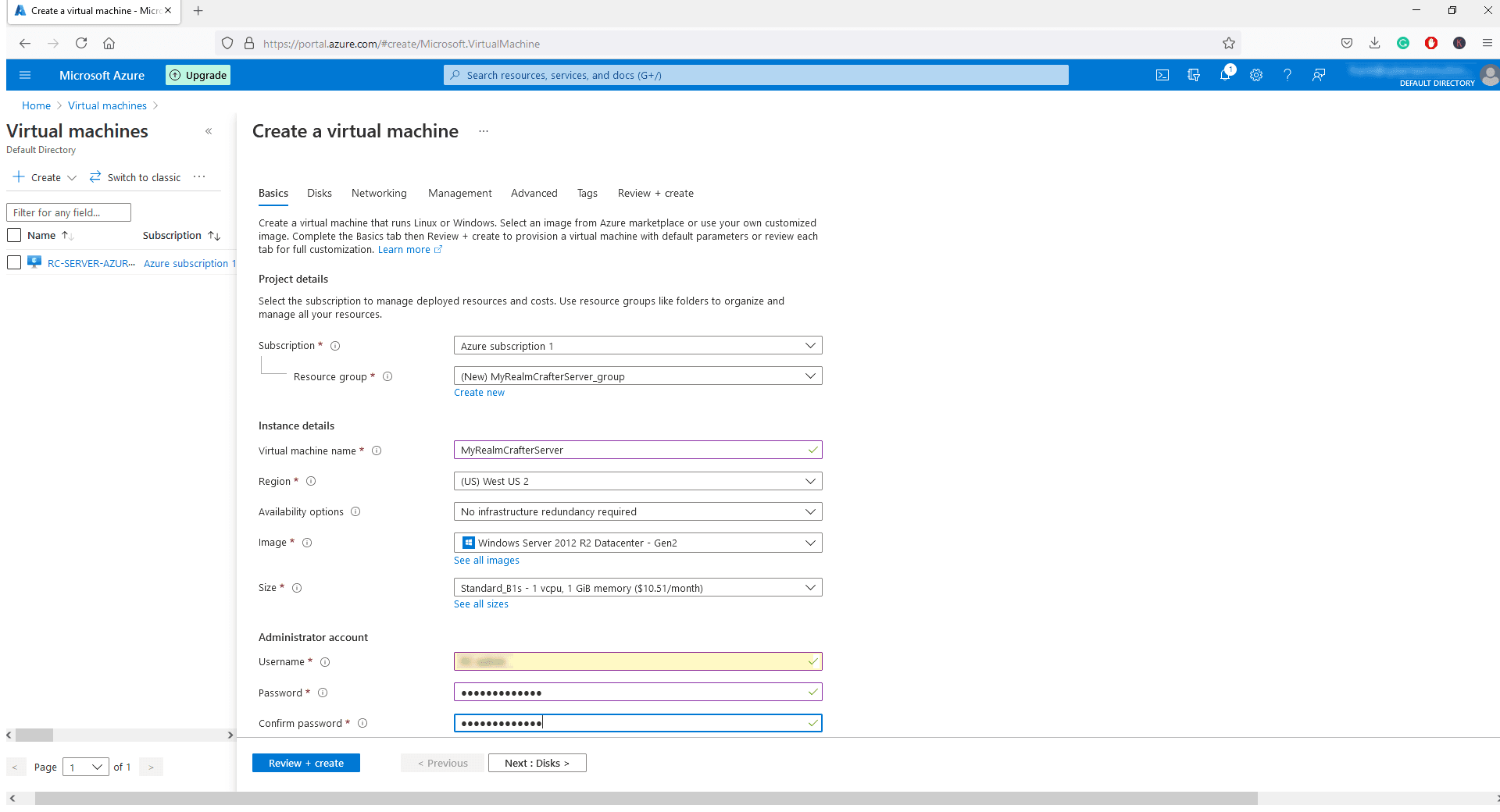
Deploying The Azure Remote Server
Deploying a virtual host on the Azure service is easier than it looks. Microsoft has provided a Configuration Wizard that takes you through the steps.
In this article, I'll show you how I set up my Realm Crafter Server on an Azure virtual host.
First, go to the Azure website: https://azure.microsoft.com/en-us/free/
If you already have a Microsoft account, you can sign in with that, otherwise, create a new account.
There are no automatic charges, so you can try this service risk-free. However, they do require you to enter a credit card for verification.
Once you log in, you’ll see the Azure Services Home Screen.
We want to make a virtual machine, so choose Virtual Machines.
Next, choose, Create> Virtual Machine
Fill out the form to provide details about what kind of server you want and what features it should have.
Let’s start with the Instance Details
Name your virtual machine whatever you want. For this example, I’ll be naming it MyRealmCrafterServer
Leave default region.
Leave the default availability options.
Set the Image to Windows Server 2012 R2 Datacenter – Gen2.
Set the size for the virtual host.
For this example, we are going to create a virtual windows 2012 server on a Standard B1 virtual host configuration.
Next, create an Admin username and password.
You’ll be using this to log in by remote desktop later, so make note of the username and password.
Finally, leave the default inbound ports
Click on Review and Create.
You'll see a pre-deployment summary of your new virtual host.
If everything looks good, go ahead and click Create.
You’ll get a Deployment in progress message while the virtual host with Windows 2012 Server installed on it is being created.
The process takes 2 or 3 minutes, so be patient. You’ll get a deployment completed message when the virtual host is ready.
Click on Go To Resource.
You will see the dashboard for your new virtual server.
Congrats!
Want To Make Your Own MMORPG?
You can make a game for friends and family, or with a little extra work, make it a commercial enterprise.
Grab A Free Copy Of Realm Crafter Here (MakeYourOwnRPG.com Store)
Your Turn. What Do You Do?
Were you able to create your own Azure virtual host? What was the hardest part? What was the easiest part?
Tell me about it in the Comments Section. I'm interested in how I can improve this article to make it easier to deploy virtual hosts on the Azure service to host your Realm Crafter Server.
E-mail Notification Opt-in
Do you want to receive email notifications when we add new game design content?
Sign up on our private mailing list.
YES! Notify me of new game design posts!