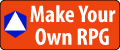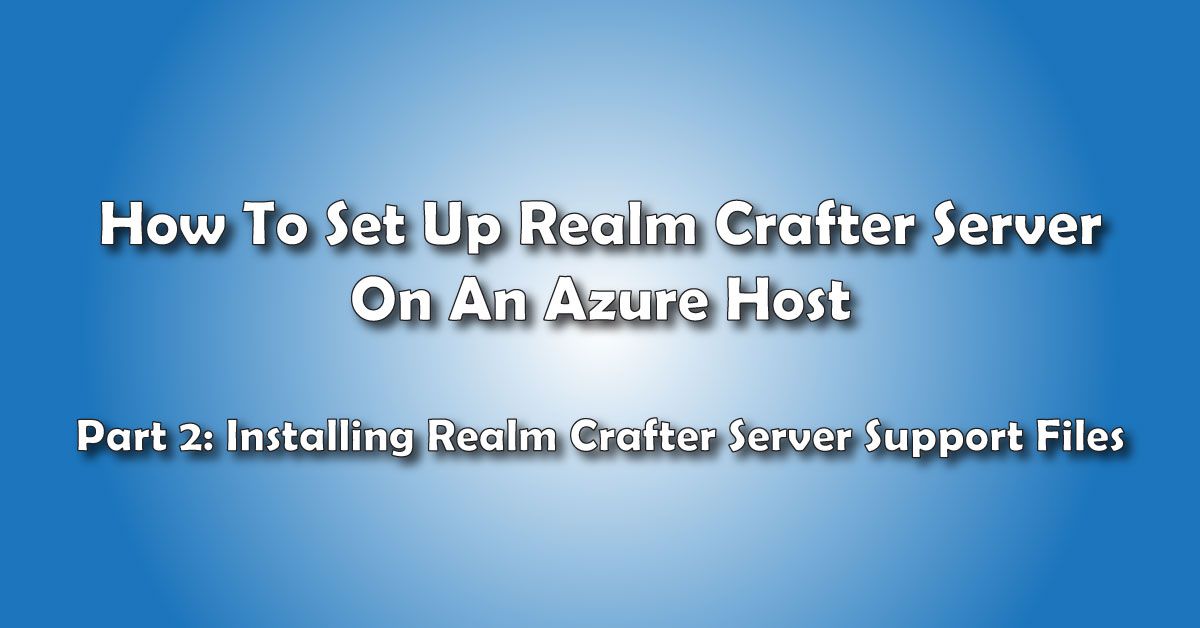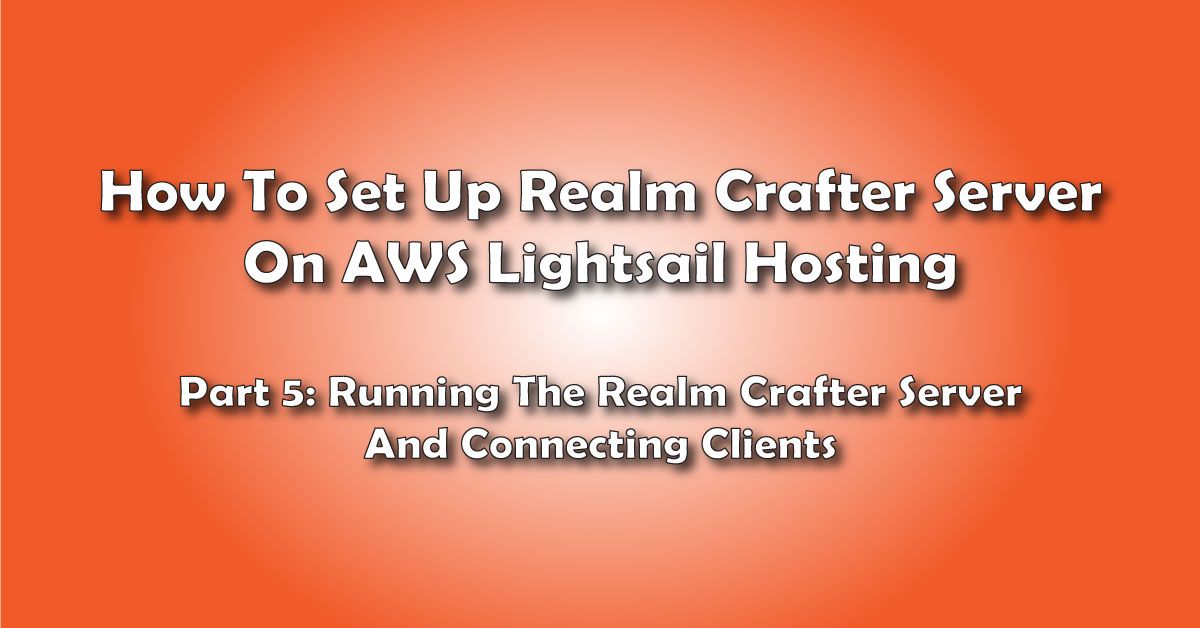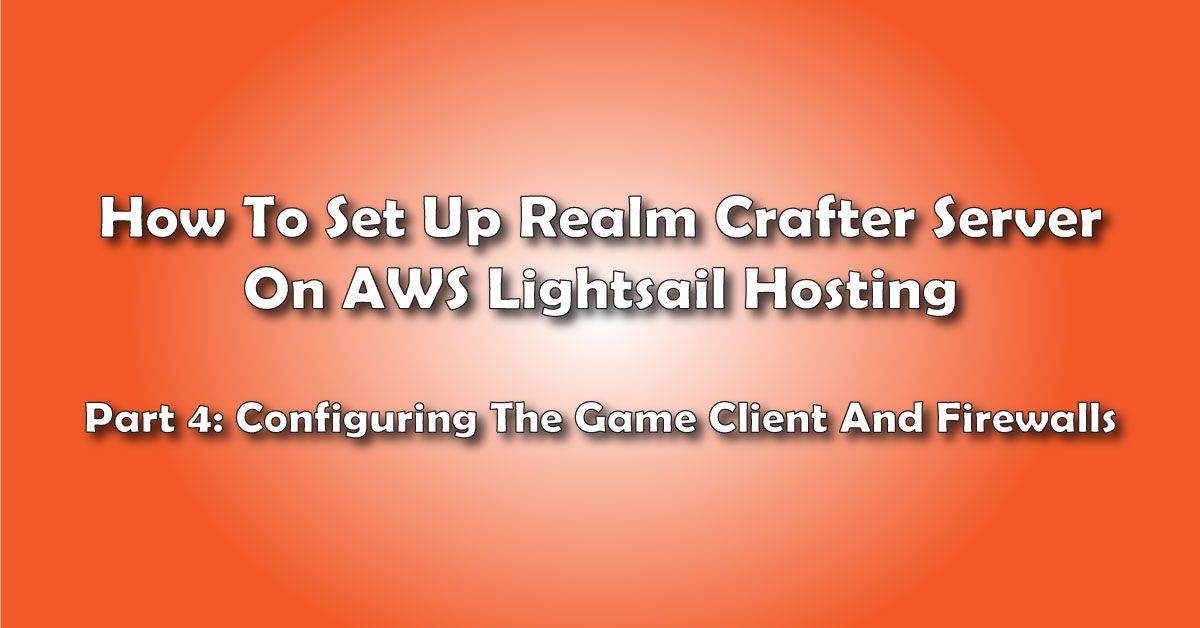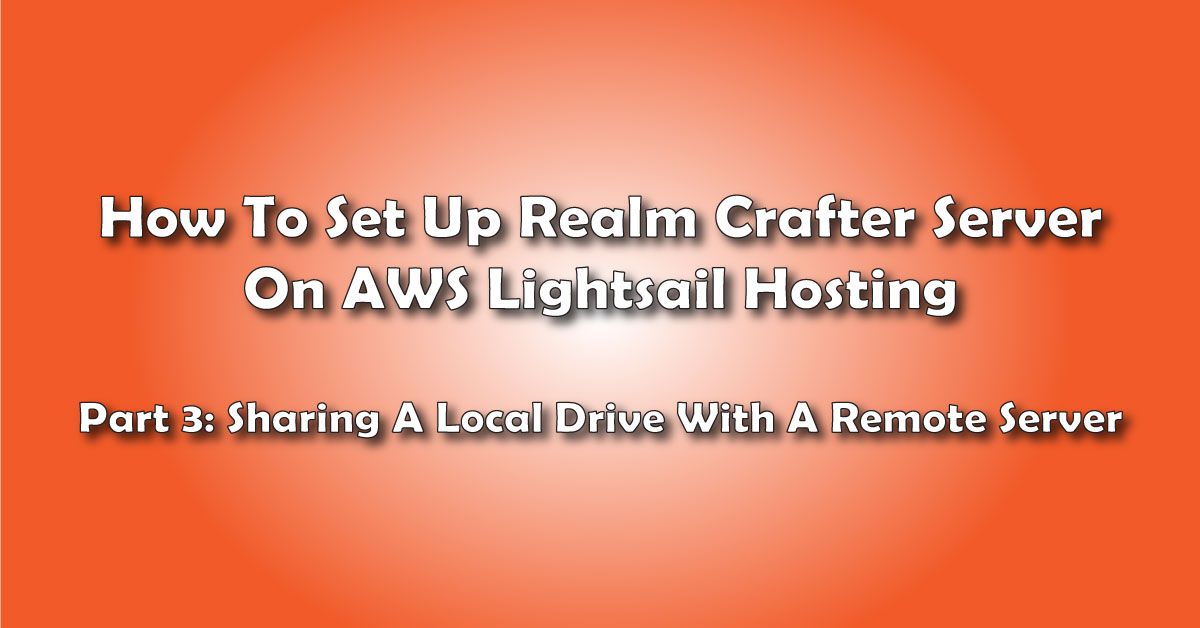You've set up a new Azure Virtual Server to run your Realm Crafter Server. In Part 2 of this multipart series, I'll show you how to configure the remote server and install a few support files to run the Realm Crafter Server.
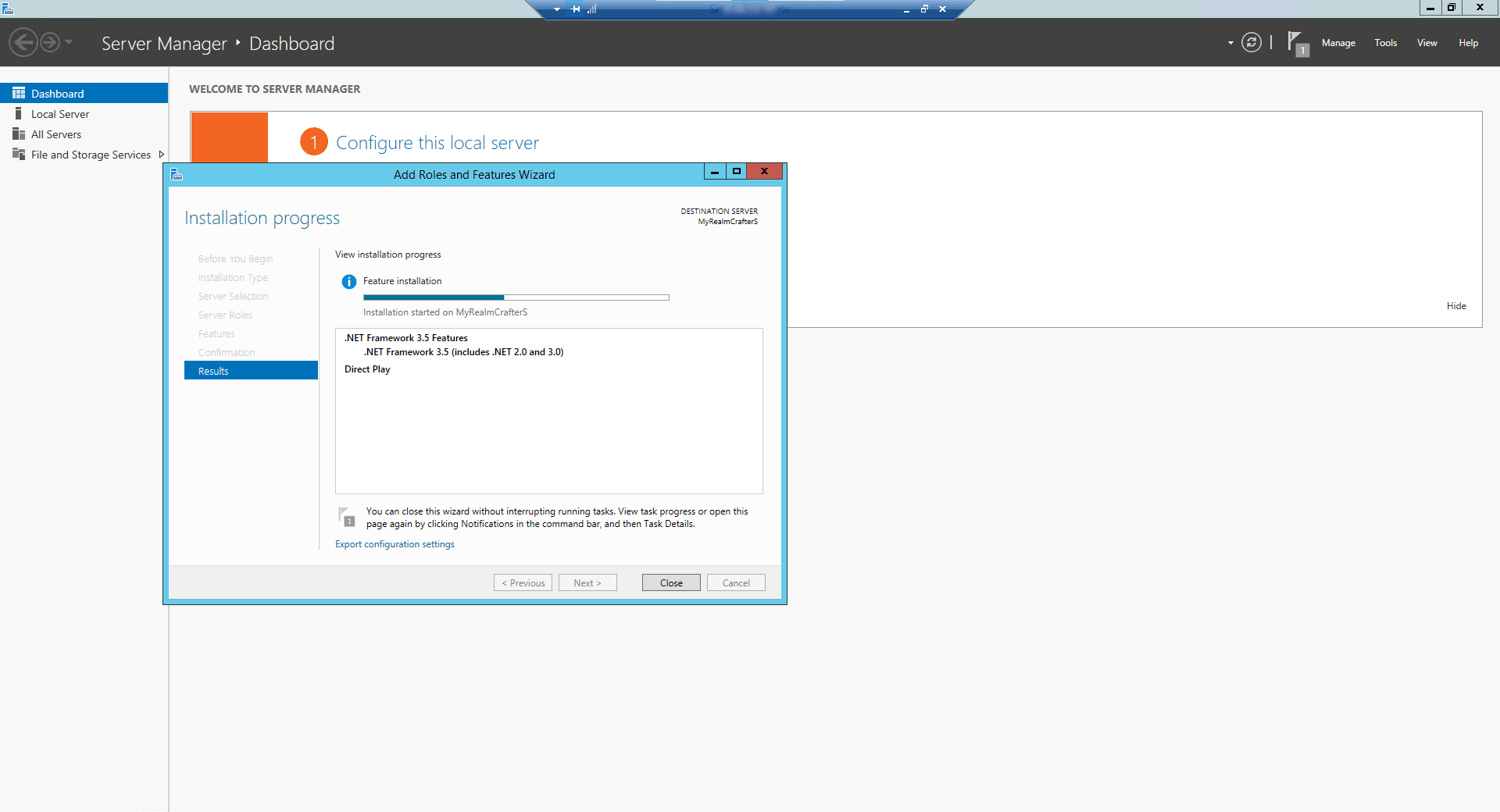
The Realm Crafter Server Support Files
The second step to creating a Realm Crafter Server is to install a few pieces of software Realm Crafter Server depends on to function.
Realm Crafter Server needs the following:
- DirectPlay
- .Net Framework 3.5
- DirectX
If you try to run the Realm Crafter Server without these support files, the Server program will crash and you will get an error message.
Connecting To The Remote Server From Your Local Workstation
Let’s connect to our new server.
From the Azure Virtual Machine dashboard, choose CONNECT.
Choose RDP.
Click Download RDP File.
Save this in your download folder, then move it to your desktop so you have a shortcut for future connections.
Double-click the RDP file to activate the remote desktop.
You will get a message saying the publisher cant be identified – we know where it came from so click DANT ASK AGAIN then connect.
Enter Your Admin username and password you set up for your virtual Host
Click REMEMBER ME and click OK.
You should get a security certificate warning. Click DONK ASK ME AGAIN then click YES.
We should be on the Server Manager Dashboard at this point.
On the sidebar, you will be asked if you want to find computers on the network. Click yes – we are going to be sharing a local folder so we can transfer realm crafter server files from our local workstation to the remote server.
Congratulations!
You have created a virtual Windows Server on Azure and connected to it by Remote Desktop.
Installing The Support Files
Let’s start by installing .net and directPlay since they are both on the same features menu
We should be on the Server Manager dashboard, if it’s not up, you can activate it by hitting the button right next to the start button on the taskbar. It looks like a server tower and a toolbox.
Choose Add Roles and Features.
Click Server Selection.
Click Features.
Check .Net Framework 3.5.
Check DirectPlay.
Click Next.
Click Install.
The installation might take a few minutes, so please be patient
You’ll get an "installation succeeded" message when the installation is complete.
Running Internet Explorer On Windows 2012 Server
The next step requires using your web browser to download the DirectX SDK.
It sounds simple, but the windows default settings for Internet Explorer are too restrictive and you'll get a million pop-up security windows asking you if you want every element on whatever page you are browsing.
Let’s fix that so we can use the browser.
From the Server Manager, select Local Server
On the right-hand side find where it says IE Enhanced Security Configuration and click the link that says ON.
In the Internet Explorer Enhanced Configuration box, click OFF for Administrators then click OK.
Now launch Internet Explorer and use your favorite search engine to find DIRECTX SDK
You don’t have to save the file, you can just run it – we won't need the installation files afterward, so choose RUN.
You can NEXT your way through all the default settings.
Wait for the DirectX installation to complete.
This remote virtual server is now ready to run the Realm Crafter server.
Want To Make Your Own MMORPG?
You can make a game for friends and family. With a little extra work, maybe make it a commercial enterprise.
Grab A Free Copy Of Realm Crafter Here (MakeYourOwnRPG.com Store)
Your Turn. What Do You Do?
Were you able to connect to your new Azure virtual host and install the Realm Crafter support files?
Tell me about it in the Comments Section. I'm interested in how I can improve this article.
E-mail Notification Opt-in
Do you want to receive email notifications when we add new game design content?
Sign up on our private mailing list.
YES! Notify me of new game design posts!