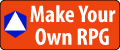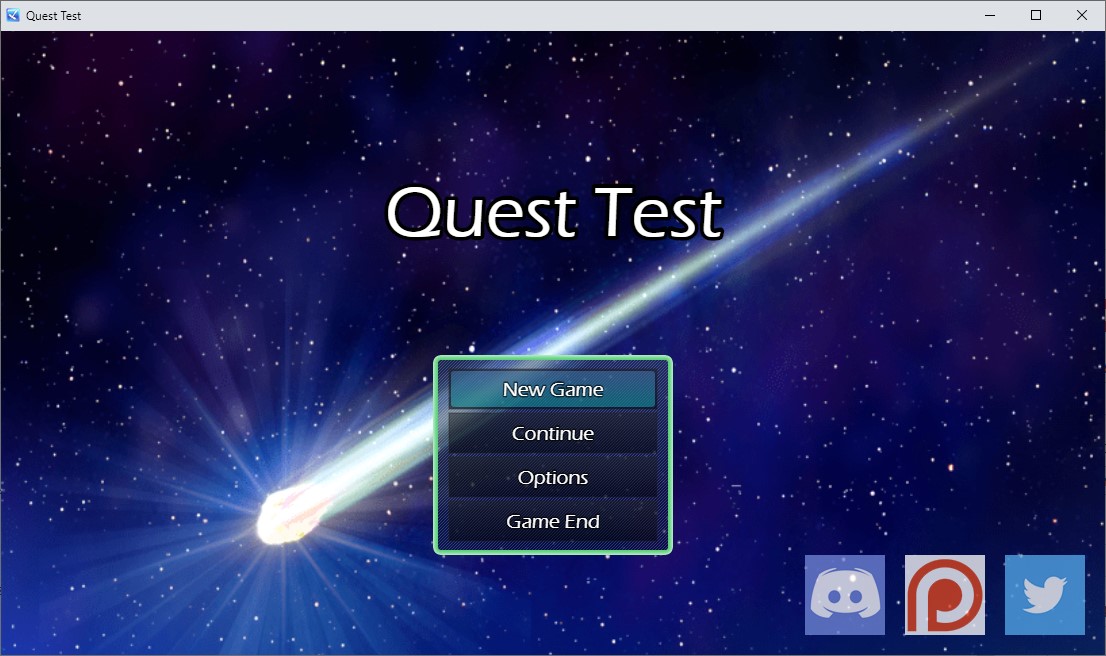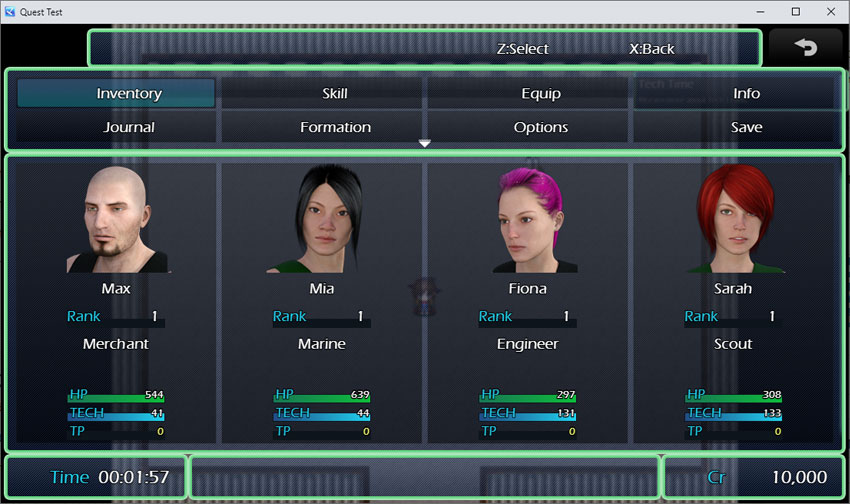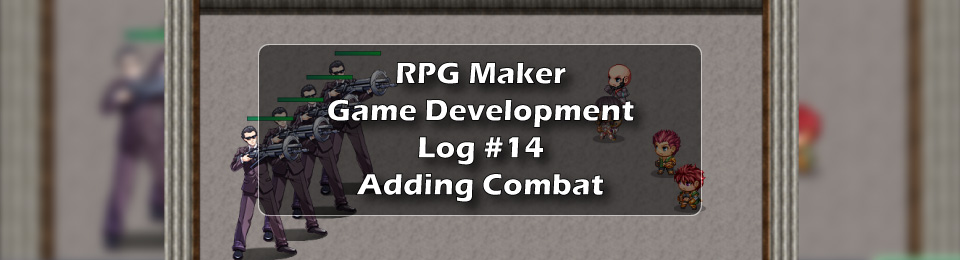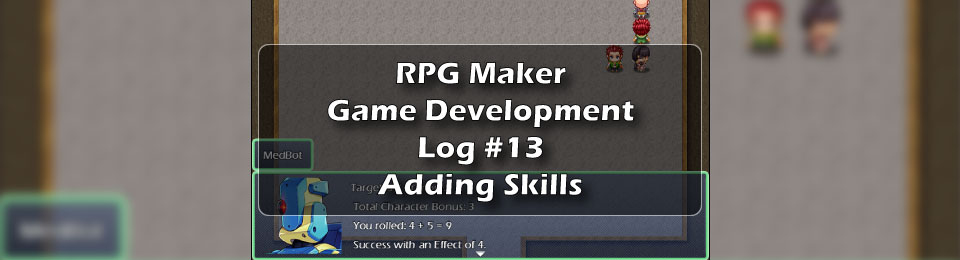One way to make your game look unique is to replace the RPG Maker art with custom art of your own. In this dev log I'll talk about how I added my own RPG Maker art assets to my game.
Making It My Own: Adding Original Art
RPG Maker games look too much alike, even if you aren't using the RTP assets, you still have that 8-bit, big-headed chibi and anime style common to JRPGs.
With a little work, I can replace the default graphics with a set of my own, making my game look less and less like an RPG Maker game.
RPG Maker Art: Using Custom Art Assets
The beauty of RPG Maker is that it is very easy to reskin everything with your own custom graphics. This makes it a simple matter to apply your own art style.
I'll customize all the things that are practical at this point. Tile sheets are probably too much at the moment; a topic all its own.
For now, I'll concentrate on UI assets, item icons, menu items, the Title Screen, and character portraits.
Changing the RPG Maker Screen Size
I want to keep this project as close to the 16:9 aspect ratio as possible.
I will change the resolution to 1104x624 since it is very close to the 16:9 aspect ratio and is divisible evenly by the tile size of 48 pixels in both directions. This will facilitate scaling in both directions.
This is done in the System 2 database under Screen Size and UI Size.
Changing the RPG Maker Game Font
One big way to make your RPG Maker game look unique is to change the default font. It is easy enough; you just copy the font into the project's Font folder and pass the name of the file to the Fonts section of the System 2 database.
After changing the font, all my plugin layouts got messed up. I had to reduce the font size to 20 to make it look ok.
My recommendation is to settle on a font early on, as it will affect your layouts going forward.
Customizing the RPG Maker Title Screen
It's easy to replace the Title Screen. Simply make a graphic and save it in the project's img/titles1 folder, then load it using its filename in the Title Screen area of the System 1 database.
New Font and Screen Size |
Customizing the RPG Maker Palette
I wanted to use a different palette than the default palette so I could have a different set of in-game text accent colors.
The default palette is in the project's img\system\Window.png file.
Customizing the RPG Maker Icon Sheet
All your game icons are stored in your icon sheet located in the project folder under img\system\IconSet.png.
If you are kind of going on a seat-of-your-pants journey, you could end up with a big jumble of icons.
I tend to plan out my icons, see how many I need, and allocate space on the icon sheet for them.
After I start using the icons in production, they are pretty much locked in. Yes, I can reassign the icon number but to have to go back and change that in multiple places is a big hassle.
What I tend to do is add more icons in blocks of common themes that way I can find individual icons more easily.
The icon sheet can be extended as tall as you need so you can add as many icons as you want.
Customizing the Item Menu Icons
The icons can be changed in the Items and Equipment Core plugin under "Item Categories".
Icon images are pulled from the IconSet.png file in the img\system folder.
I used the first 9 icons on the second line of the sheet for that. I'll leave the remaining icon spaces on that line for more menu icons I might need in the future.
The main menu could use some icons - I'll add them in the next iteration. For now, I am happy to customize the item menu with appropriate icons for my sci-fi theme.
My New Item Menu Icons |
Adding a Custom Portrait Sheet
Changing the default RPG Maker portraits can also go far to make my game look unique.
I created some 3D character portraits and used them in my game. I really like the way they came out and the way they give my game a unique look and style.
Individual portraits go into the project's img\pictures folder.
Portrait sheets are in the project's img\faces folder. The portrait sheets can be used to hold multiple characters or just one character with many facial expressions. These are normally used for the image in the text box during conversations.
My Custom Character Portraits |
Customizing the RPG Maker Window Borders
I want my window borders to be green instead of the default blue color.
I changed this by tinting the existing window frame in the project's img/system/Window.png file.
This gives me a distinct color, different from the default RPG Maker window frames.
Customizing the RPG Maker Tileset
This is the BEST way to make your games look unique, but it is a rather big topic and a lot of work, so I will save this for its own episode.
Customizing the RPG Maker Characters
A great way to make your games look unique is to make your own characters.
I thought about doing away with the big-headed chibi in favor of more realistic character sprites. Then I realized that chibis have big heads so you can recognize the characters when they are small sprites on the screen.
After experimenting with the RPG Maker Character Generator, I found that I could come very close to matching the custom portraits I made, so I will use chibi style sprites for now.
Join My Game Dev Journey!
It's nice to have company on a long trip.
If you want to follow my production progress, check my blog at MakeYourOwnRPG.com.
You can also join the CyborgPrime Discord server, where I post my progress and interact with the community.
Click here for more articles in this series about my RPG Maker game dev journey.
Your Turn. What Do You Do?
Do you have any tips for how to make your RPG Maker game look unique?
Please share with us in the Comments section below. I want to know what other game devs do to get a unique look.
If you found this article helpful, please give it a good rating, thanks!
E-mail Notification Opt-in
Do you want to follow my RPG Maker game dev journey?
Sign up on my private mailing list.
YES! Please notify me of new RPG Maker game dev posts!
You can also join me and my friends at the CyborgPrime Discord server.